Florence - Footer
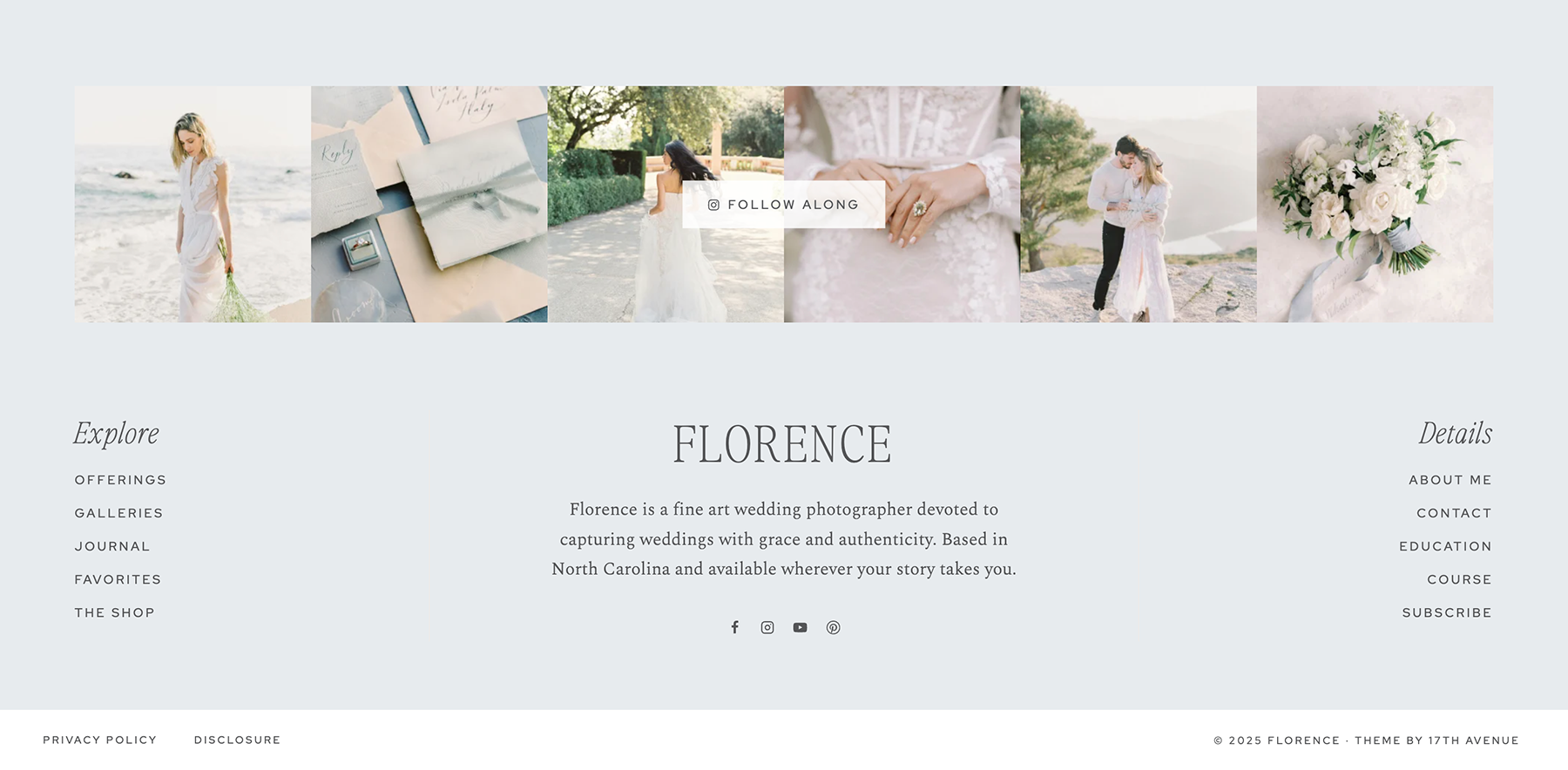 3-Column Footer
3-Column Footer
Go to WordPress > Appearance > Widgets. The 3-column footer in your theme utilizes the following widget areas:
- Footer 2: Navigation Menu widget - "Explore"
- Footer 3: Site title, text block, and social icons
- Footer 4: Navigation Menu widget - "Details"
Note: Footer 1 contains the Instagram feed.
You're more than welcome to customize the footer, add/remove widgets, etc. Below we'll go over how the widgets are set up in the demo, but you can add just about anything you want! Other ideas could be a disclaimer, categories widget, archives widget, search widget, and more! You can also fully customize the layout of the footer using the Kadence Footer Builder.
Footer 2 & 4
Footer 2 and 4 display each display a Navigation Menu widget.
- Go to Appearance > Menus and create 2 separate menus to use in your footer. A uniform number of links is strongly encouraged for correct alignment of the footer menus, e.g. 4 or 5 links in each menu.
- Go to Appearance > Widgets > Footer 2. Click on the Navigation Menu widget, then select the new menu you created.
- Repeat for the other menu in Footer 4.
Footer 3
Footer 3 contains two Kadence Advanced Text blocks. To replace the demo text with your own site title and tagline, click on each block and type in your new text.
Footer 3 also contains social icons, which are controlled in the Customizer at Appearance > Customize > Footer > Middle Row > Social. More info on social icons.
Instagram Feed
Click here for instructions on setting up the footer Instagram feed. The Instagram Feed is located inside Footer 5.
Bottom Footer Navigation Menu
In the demo, the footer navigation menu contains the Privacy Policy and Disclosure links.
- Go to Appearance > Menus and create a menu you'd like to use in the footer navigation area.
- Under Menu Settings > Display Location, select Footer to add the menu to your footer.
- To customize the appearance of the menu (font, spacing, etc), go to Appearance > Customize > Footer > Footer Navigation > Design.
Footer Copyright/Credit
Go to Appearance > Customize > Footer > Copyright to edit the copyright and credit area.
To customize the appearance of the copyright (font, spacing, etc), go to Appearance > Customize > Footer > Copyright > Design.

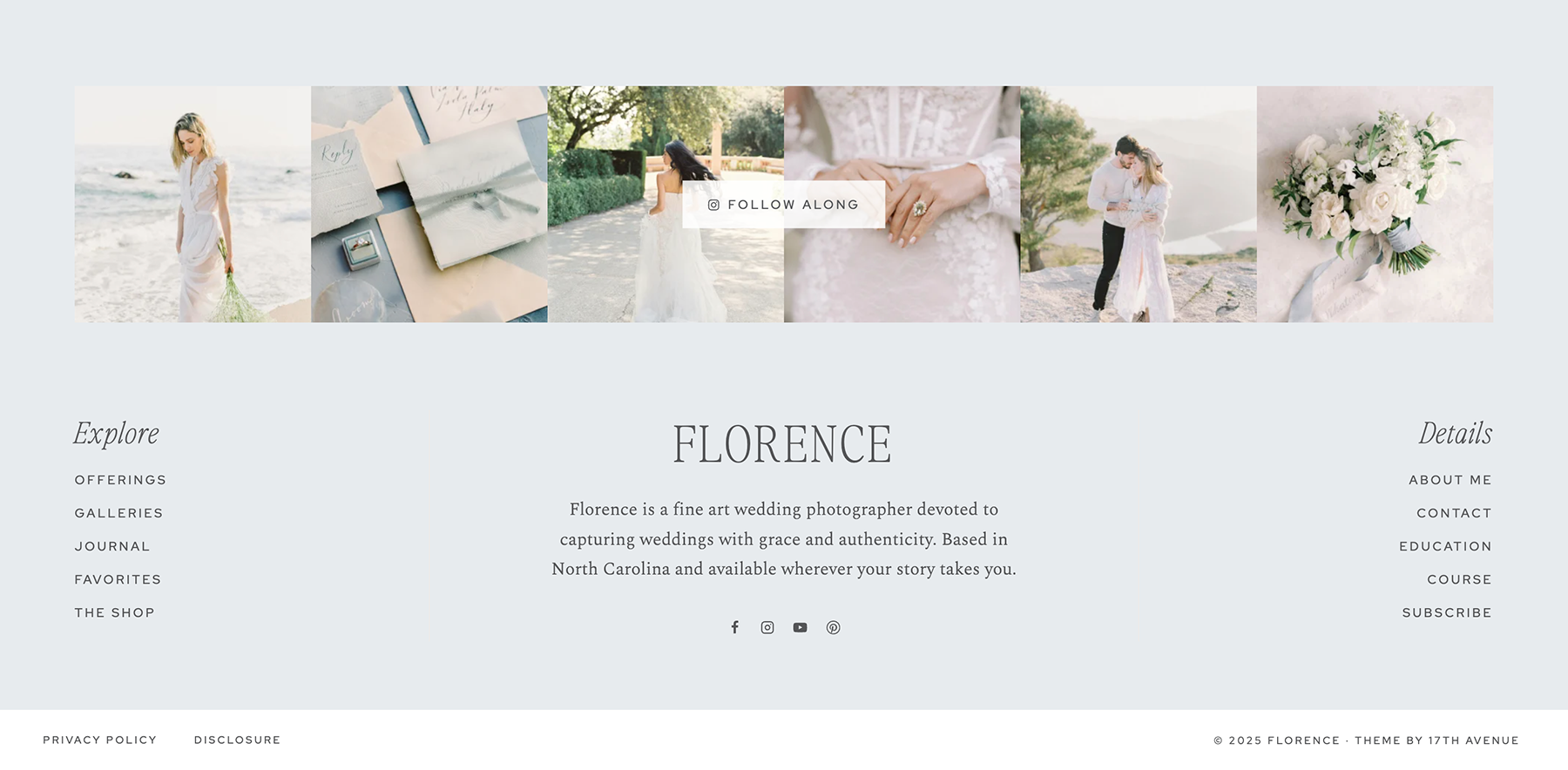 3-Column Footer
3-Column Footer